GradeScope (abbreviated GRS)
GRS is a useful tool for instructors to manage and grade student work. This page will cover information that's particularly useful for the math department. Instructors using Canvas should check out this LSIT article on connecting Canvas and Gradescope. Here is a video demonstration. It goes over assignment creation, extra credit, and grading. Additional setup information is available here and here.Creating Assignments
GRS currently allows you to set up several kinds of assignment: "Exam / quiz", "Homework / Problem set", and "Bubble sheet". We'll restrict our attention to "Homework / Problem set," because it should suffice for all assignments. The "Exam / quiz" option appears to be identical other than the name, and I don't think there's any advantage to using it. And "Bubble sheet" is just for scantron tests, which are more-or-less obsoleted by WebWork. To create an assignment, go to your course page, and click "Create assignment" in the bottom-right corner, then select "Homework / Problem set". Click "Next," and you'll see the following settings: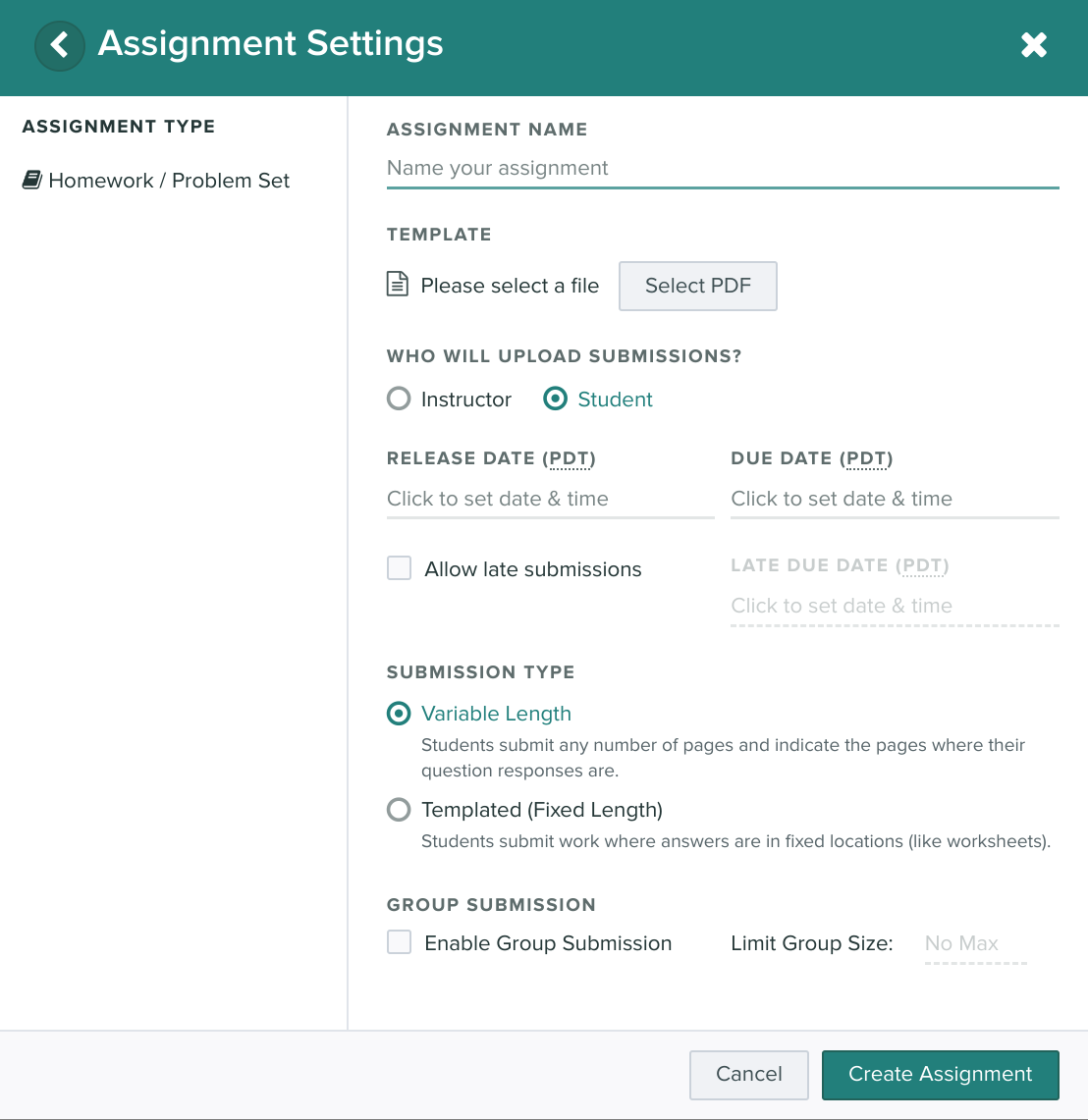
Template.
This is intended to be a blank version of your assignment, for grader reference. Note that students are not able to view templates, but they can see the question names and point values. (If you are ever uncertain about what a student can see, you might want to make a second GRS account, and add it to the course as a student. There's no "View as student" feature built in.)Who will upload submissions?
Ideally, the students should submit their work directly to GradeScope: it's definitely the most convenient method. But if you already have all the student work, you'll want to set this to "Instructor."Release Date, Due Date.
Students are allowed to submit as early as the release date, and as late as the due date.Allow late submissions, Late due date.
If this box is checked, you need to select a late due date. Any submissions in the interval (Regular duedate, late due date) will be accepted, but marked as "Late". You can then apply some penalty to the late submissions, if you'd like.Submission type
The two options:- Fixed length assignments (Ex: filled-out worksheets, scanned quizzes, tests, etc.)
- Variable length assignments (Ex: the vast majority of homework sets at the level of Math 8 or higher)
Group submission
I haven't used this feature. The official video guide is available here.| I | Attachment | Action | Size | Date | Who | Comment |
|---|---|---|---|---|---|---|
| |
Screenshot 2020-04-06 at 12.29.19 PM.png | manage | 140 K | 06 Apr 2020 - 19:39 | JustinRogers | GradeScope assignment creation (2) |
Edit • Attach • Print version • History: r6 < r5 < r4 < r3 • Backlinks • View wiki text • Edit wiki text • More topic actions